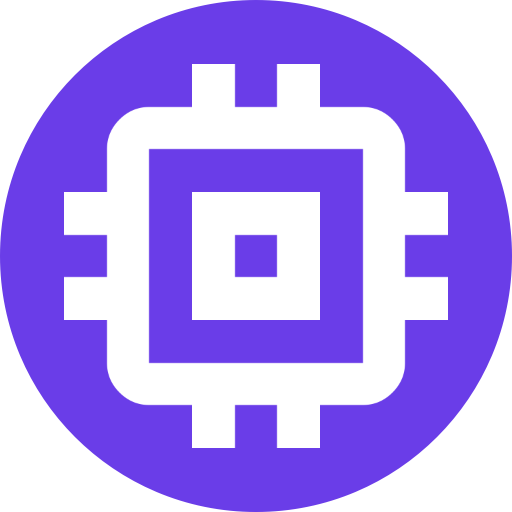Add a Camera
WARNING
The Camera Configuration steps should be completed prior to adding the camera to Scrypted.
Scrypted supports a variety of camera plugins, some of which are listed on this page. In the Scrypted Management Console, navigate to Plugins in the side bar. Then search and install the appropriate Scrypted Plugin for your camera manufacturer.
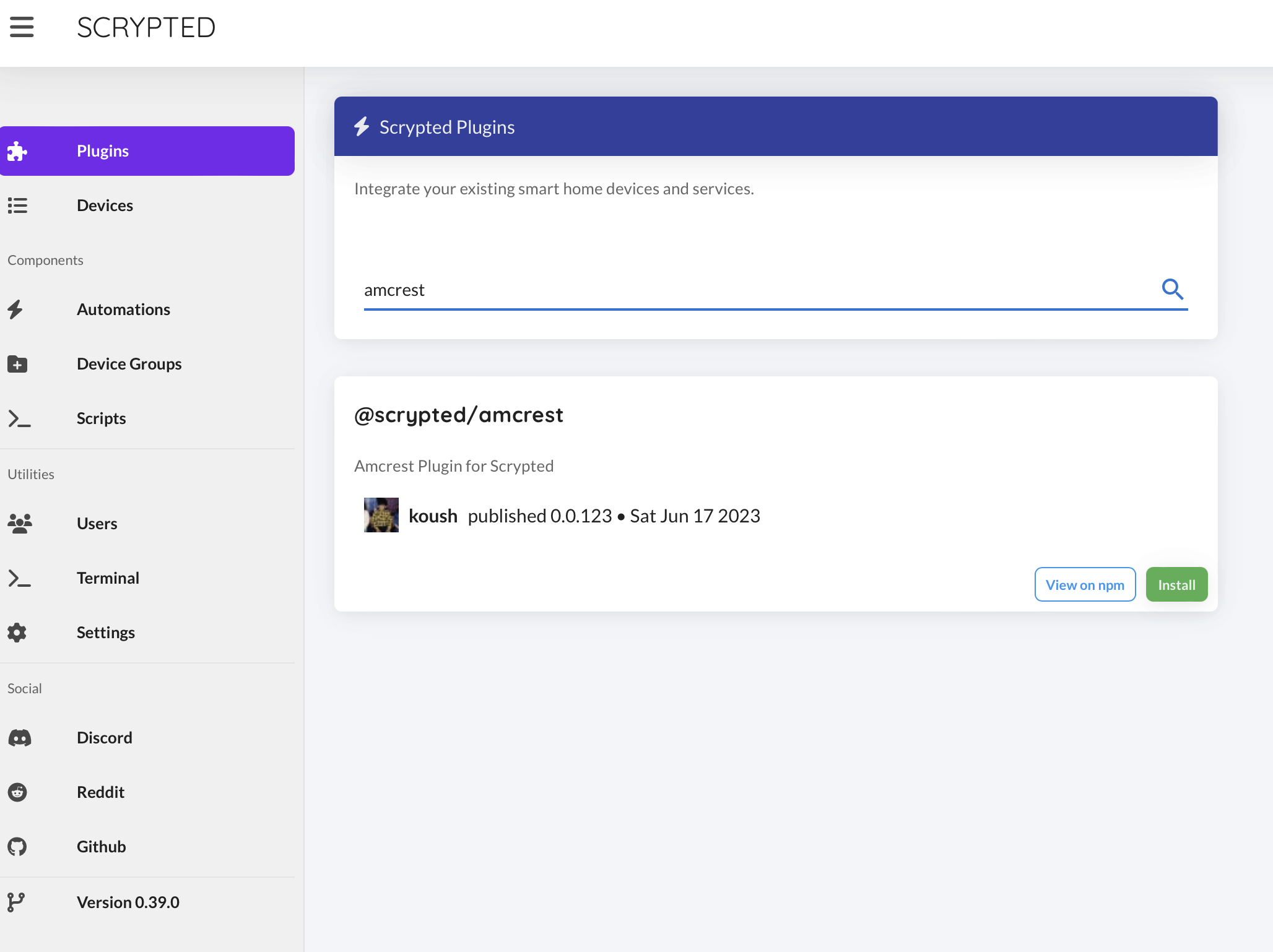
Plugins
Cameras fall into two categories: Local cameras and Cloud cameras. Local cameras stream on the local network, while Cloud cameras stream through the cloud, even if the camera is on the local network. Cloud cameras can also be added to Scrypted, but often have limited functionality, including: high latency streams, slow snapshots, unreliable motion detection, etc.
Find the matching plugin for your camera and install it in Scrypted Management Console. Multiple brands may be supported by a plugin, so check the list carefully. For example, Amcrest supports Dahua and some Lorex cameras. Hikvision supports many white labeled cameras.
If the camera is a Local camera, and no compatible plugin can be found, try using the ONVIF or RTSP plugin (in that order).
TIP
When adding a camera using the appropriate Local camera plugin, it is recommended to log in with admin login credentials. Features such as Pan/Tilt/Zoom, codec configuration, etc, are often unavailable to a user account.
Amcrest
The Amcrest Plugin also supports Dahua and some Lorex cameras. Supports Two Way Audio.
- Install the ONVIF plugin if your camera has
Pan/Tilt/Zoomcapability.
Hikvision
The Hikvision Plugin also supports a wide variety of whitelabled cameras such as Hitosino, etc. Supports Two Way Audio.
- Install the ONVIF plugin if your camera has
Pan/Tilt/Zoomcapability.
Reolink
The Reolink Plugin supports Reolink cameras and doorbells. Two Way Audio is only supported on the doorbell.
Tapo
The Tapo plugin only provides Two Way Audio support for Tapo cameras. The Tapo camera itself should be added using the ONVIF Plugin.
Doorbird
Doorbird Plugin supports Doorbird devices, including Two Way Audio.
Unifi Protect
The Unifi Protect Plugin supports all Unifi cameras, including Two Way Audio.
Create a dedicated Protect user account with Local Administrator permissions.
Unifi cameras must enable regular motion events/recordings. This is not the same thing as smart detections.
WARNING
A local account is required. Ubiquiti SSO accounts are not supported as they will fail to authorize if the internet is down or 2FA is required. A local account can be created in the Unifi Protect Settings on the UDM/UNVR.
WARNING
Unifi Protect's Enhanced Mode camera configuration changes the codec to H.265 and should be disabled.
ONVIF
Most local cameras can be used with the ONVIF Plugin, but using this plugin is recommended only if a manufacturer plugin is not available.
RTSP
RTSP Plugin should be used as a last resort, as it will require a Scrypted to do video processing to detect motion events.
- If the RTSP Camera has webhook or mail delivery for motion events, that can be used to trigger a Dummy Motion Switch within Scrypted, and video processing will not be necessary.
- If there is no mail delivery of motion events, use one of the Motion Detection Plugins to analyze video for motion.
- When adding the camera with the
RTSP Plugin, add and assign all available streams. There is typically aMain Streamand aSubstream.
TIP
For optimal system performance, it is extremely important to add and assign both the main stream and the sub stream. Motion analysis on a high resolution main stream may cause system instability.
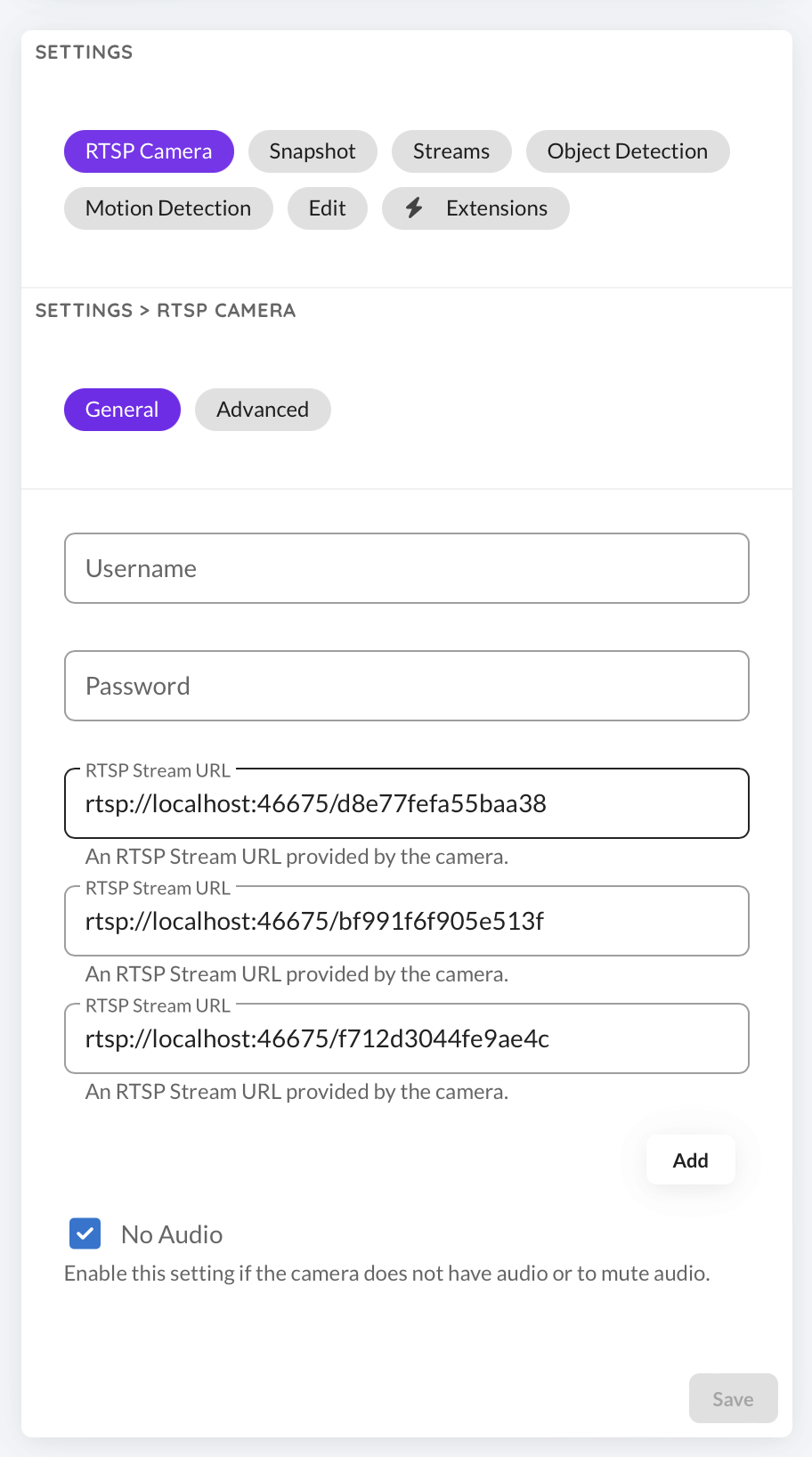
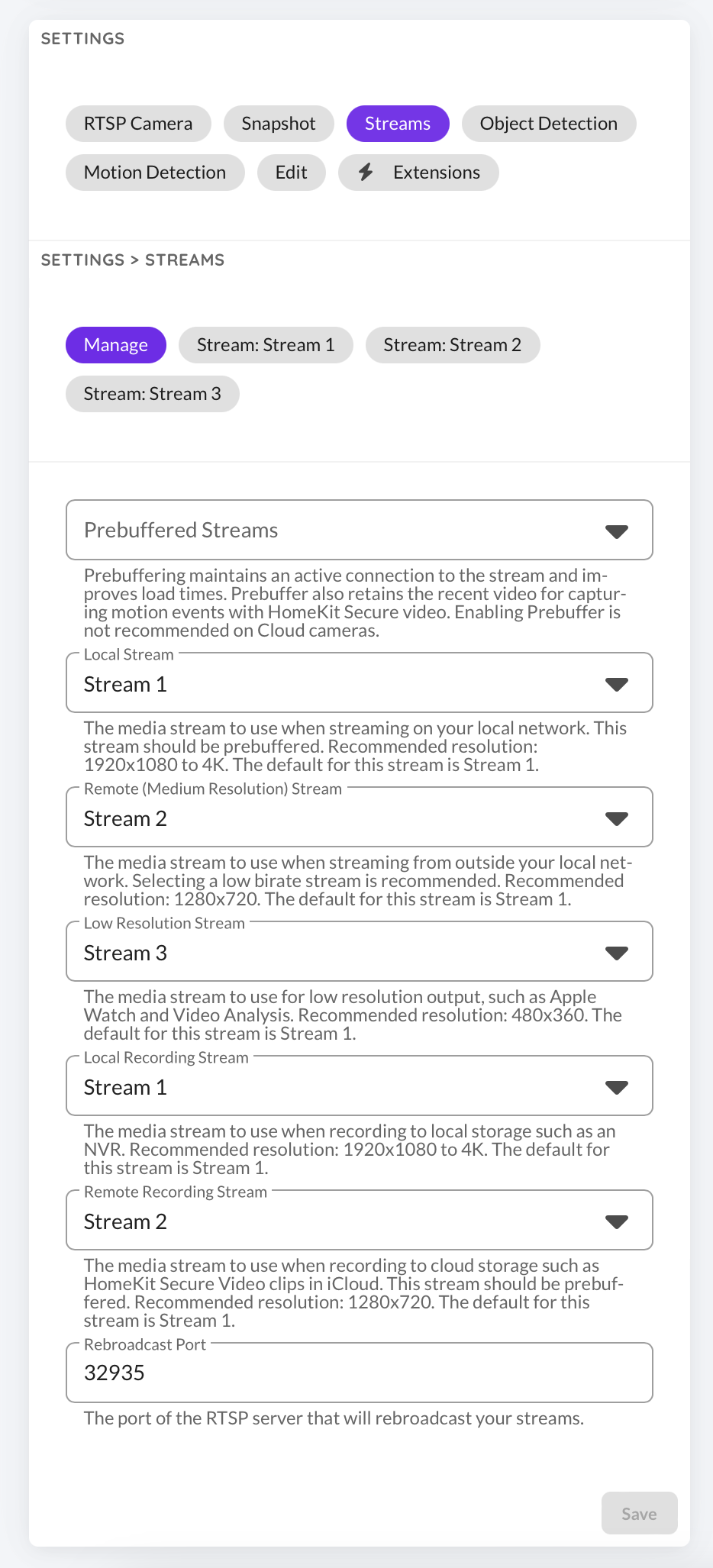
Ring
The Ring Plugin can be used to add Ring nearly all Ring cameras, sensors, security systems, lights, and more.
Arlo
The Arlo Plugin supports all Arlo cameras.
Google
The Google Device Access Plugin supports Google, Nest, and Dropcam cameras, as well as Nest/Google Thermostats.
Tuya
The Tuya Plugin supports Tuya cameras. It requires a Tuya developer account.
Wyze
The Wyze Plugin supports Wyze cameras. It requires a Wyze email account (not Google or Apple Sign In) and API Key.
Wyze cameras do not have a built in motion sensor. Use one of the Motion Detection Plugins to analyze video for motion for HomeKit Secure Video and NVR Object Detection support.