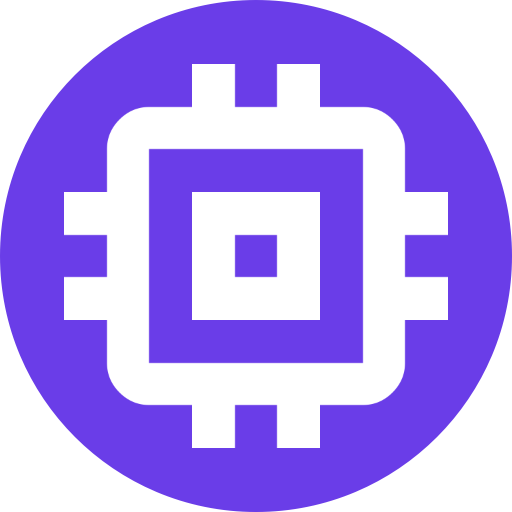HomeKit
Cameras imported into Scrypted can be streamed to the iOS/macOS Home App including support for HomeKit Secure Video.
INFO
HomeKit Secure Video requires a HomePod or Apple TV. Detection of people, cars, and packages is done entirely on the Apple Home Hub. AI accelerators like Coral.ai are unnecessary.
Camera Configuration
Complete Camera Configuration and Add the Camera to Scrypted continuing with this setup. Verify the camera streams are working properly within Scrypted. There will be less moving parts when trying to troubleshoot issues.
HomeKit Setup
Install the HomeKit Plugin.
The HomeKit Plugin will automatically enable itself on all the devices currently integrated into Scrypted. In any case, Verify the HomeKit Plugin is enabled for the camera. If it is not, enable it, then Reload the HomeKit Plugin.
HomeKit Pairing
Navigate to the Camera within Scrypted Management Console. View the HomeKit Settings and open the Pairing section. The pairing QR Code and manual codes can be found there. Each Camera will have its own QR Code. Use your iOS app to scan the QR Code and add it to the Home app.
HomeKit Secure Video
HomeKit Secure Video (HKSV) requires cameras with motion sensors and specific codec settings. Both of these settings should have already been configured as part of the Camera Configuration.
Enable Stream and Recording on the camera in the iOS Home app.
HomeKit Bridge vs Accessory Mode
HomeKit can connect to two different types of devices: Accessories and Bridges. Bridges host multiple devices, while Accessories only host one. By default, cameras in Scrypted are paired in Accessory Mode. Each Camera in Scrypted will have its own QR Code. While this can be tedious to set up compared to Home Assistant and Homebridge which Bridge their cameras, Accessory Mode results in better performance:
When HomeKit connects to a Bridge, it can only send and receive one request and response at a time. That means if any device on that Bridge, requests to all other devices on that Bridge are delayed until the slow device sends a response. This delay can be particularly troublesome when the camera is slow to respond to snapshot requests.
For example, suppose a server has 10 cameras on a Bridge. When the Home app is opened on iOS, each camera is sent a snapshot request, one by one. If each camera takes 500 milliseconds to respond to the snapshot request to load the image, the Bridge may take up to 5 seconds to process further requests, like viewing a camera stream or turning on a light.
This is a architectural limitation in HomeKit that will likely never be resolved (as there are no official camera Bridges), so the Scrypted recommendation to use Accessory Mode, like real HomeKit Cameras.