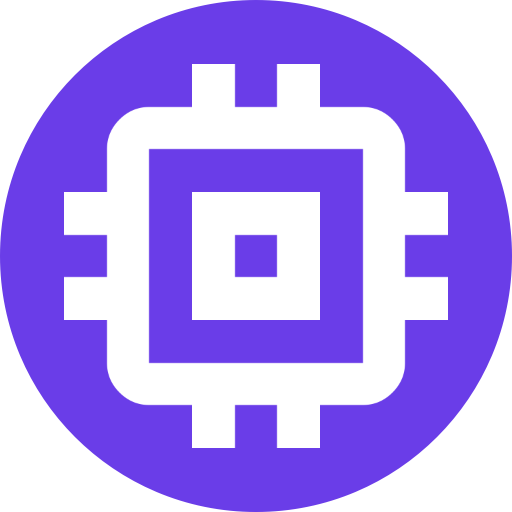Uninstallation
Uninstallation instructions vary depending on how Scrypted was installed. Find the installation method for your server below.
After uninstallation is complete, and the Scrypted service has been stopped, Delete the Scrypted Configuration.
Desktop App
- Quit the app from the task bar to ensure it is not running in the background.
- Delete the app by dragging it into the Trash (Mac/Linux) or running the Uninstallation from the Installed Applications list (Windows).
Background Service
If Scrypted was not installed using the Desktop app, and the background service was installed using the Terminal, it must be uninstalled using the Terminal.
sh
cd ~/.scrypted
docker compose downsh
sudo systemctl stop scrypted.service
sudo rm /etc/systemd/system/scrypted.servicesh
launchctl unload ~/Library/LaunchAgents/app.scrypted.server.plist
rm ~/Library/LaunchAgents/app.scrypted.server.plistpowershell
sc.exe stop scrypted.exe
sc.exe delete scrypted.exeDelete Scrypted Configuration
After Scrypted is stopped, the local configuration files can be found and removed:
sh
sudo rm -rf ~/.scryptedsh
sudo rm -rf ~/.scryptedsh
sudo rm -rf ~/.scryptedsh
deltree %HOMEDRIVE%%HOMEPATH%\.scrypted