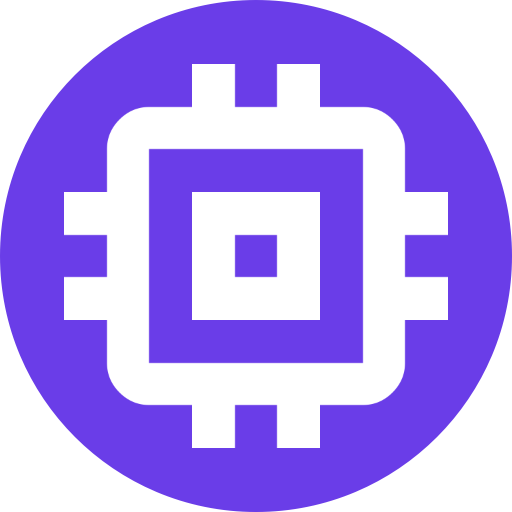Apps and Remote Access

Cameras and recordings can be viewed remotely via a browser or the app by enabling cloud access.
- Install the
Scrypted Cloud Plugin.- Scrypted Cloud must also be installed even if self hosting on a custom domain.
- Login on the
Scrypted Cloud Plugin. - Your cameras can now be viewed from anywhere at nvr.scrypted.app.
iOS
- Install Scryped from the App Store. This link must be opened on the iOS device or search for Scrypted on the App Store.
- Login using the Scrypted Cloud credentials from the previous steps.
- The app will prompt to login a second time. The second time, use your local Scrypted Server credentials.
Android
- Install the Scrypted Android App from the Google Play Store.
- Login using the Scrypted Cloud credentials from the previous steps.
- The app will prompt to login a second time. The second time, use your local Scrypted Server credentials.
Windows, Mac, and Linux
- Download the Desktop Application.
- Enter the sign in code.
- Select
Viewermode.
Installable Web App
All of the above platforms can also install the Progressive Web App (PWA):
- On your phone/desktop launch the appropriate browser:
- iOS: Install with Safari
- Android: Install with Chrome
- Windows/Mac/Linux: Install with Edge or Chrome
- Visit the app installation link and log into Scrypted Cloud.
- This page can be installed as an app. See screenshot.
- Launch the newly installed PWA.
- Login with the Scrypted Cloud credentials used in the previous steps.
- The app will prompt to login a second time. The second time, use your local Scrypted Server credentials.