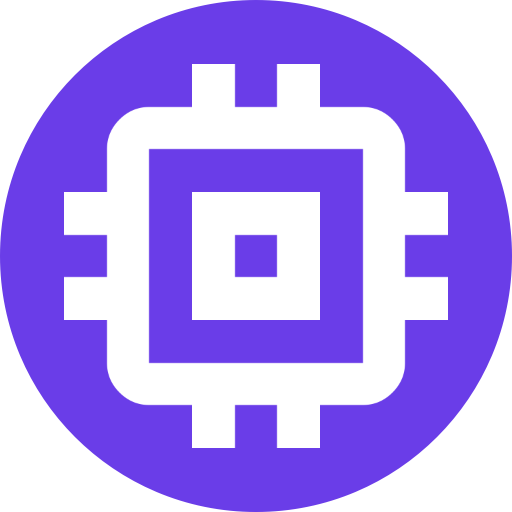Install Scrypted
Scrypted can be installed on Windows, Mac, or Linux as a desktop app or as a background service (Mac, Windows, Proxmox VE, Linux - Docker).
TIP
After selecting and completing installation, return to the docs to continue with Camera Setup.
Recommended Servers
- Mac/Windows Desktop App
- The desktop app is also available for Linux but only recommended to be used as a viewer for Scrypted NVR.
- Proxmox VE
Docker Servers
TIP
Proxmox VE is the recommended installation host for dedicated Intel/AMD servers, and is preferred over Docker.
DANGER
Scrypted will not work in Docker Desktop for Mac or Windows do to the unavailability of host networking via the --network host flag.
- Linux
- Unraid
- ReadyNAS
- Synology
- QNAP
- Home Assistant OS
- Home Assistant OS is not recommended for use with Scrypted NVR due to limited storage capabilities.
All Installation Options
- Mac - Terminal: Install Scrypted via the terminal on macOS.
- Windows
- Proxmox VE
- Linux - Docker Compose
- Unraid - Docker
- Home Assistant OS
- Home Assistant OS is not recommended for use with Scrypted NVR due to limited storage capabilities.
- ReadyNAS: Docker
- Synology: Docker
- QNAP: Docker
Proxmox VE vs Docker
Proxmox VE is preferred for Scrypted over Docker for several reasons:
- Superior networking capabilities. The Scrypted installation on Proxmox will have a dedicated IP on the local network. Scrypted requires host networking on Docker, which cause conflicts when running alongside other host networking services like Pi-hole or Homebridge.
- Simple storage setup with Scrypted NVR. Proxmox provides a web interface for formatting new drives and adding them to containers like Scrypted.
- Automatic iGPU passthrough for hardware accelerated decoding and detection when using the installation script.
- Proxmox provides a web interface by default, which is great for headless/dedicated services. The OS is lightweight and designed for running containers and VMs.
After the chosen installation method is complete, return to this page to continue with Camera Setup.